Piranesi and SketchUp™ Pro
This walkthrough is for SketchUp Pro. If you have free SketchUp, please download our plugin instead.
How to export from SketchUp Pro to Piranesi
- Start SketchUp, open your model and select the view you wish to use.
- Click File > Export > 2D Graphic
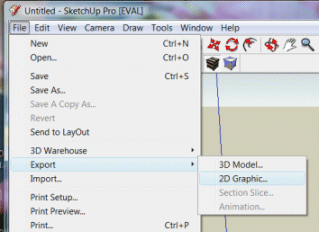
- Now, from the "Export type" list at the bottom, select "Piranesi Epix(*.epx)".
- Click the Options button on the dialog box.
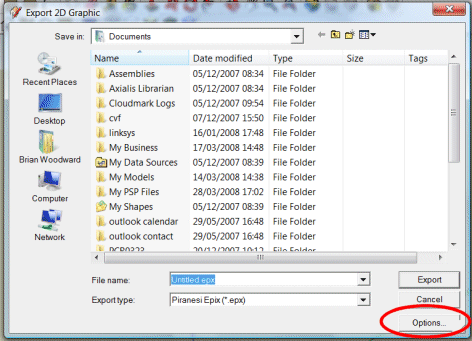
This mounts an "Export Epx Options" dialog box. - Ensure that you clear the "Use view size" check box.
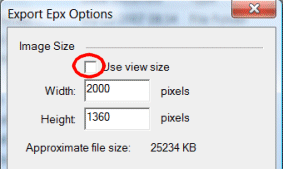
- Now specify your required resolution in the Width and Height boxes. Note that SketchUp will maintain the aspect ratio of the viewport on screen, so you may have to resize the Sketchup window on screen to get the correct aspect ratio.
- For an 8.5"x 11" print, try a width of around 3300 pixels
- For a 17"x 11" print, try a width of about 5000 pixels
The lower part of the dialog box contains the following options:- Export edges - you should probably switch off this option as it may lead to some issues when painting in Piranesi.
- Export textures - this is personal taste.
- Export ground plane - typically you would turn this on so that there is some geometry on which to place your cutouts.
- Click OK and then browse to the location in which to save the EPix file. The EPix files generated by SketchUp are uncompressed, so we recommend that you open the files in Piranesi and save them which will also compress them.
- Now you can start painting in Piranesi.
SketchUp is a trademark of Trimble Inc.

